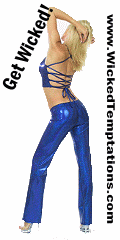Video Help for the Embedded and Pop-up Video Player How to Watch Video We have improved the way you can watch our video online-- by story/subject-specific clips! Moreover, with the "Embedded Video Player," you can continue to surf through the site while you watch! What is the "Embedded Video Player"? The embedded video player is located in the top, right-hand corner of the website. When watching a video in the embedded video player it is possible to interact with the website while you continue to watch the video clip. How do I watch video in the "Embedded Video Player"? To watch, simply click on the video icon, headline or summary graphic of the video. This action will automatically start the embedded video player. It may take a few seconds to appear while the system "buffers" the stream. How do I opperate the "Embedded Video Player"? Once the video starts, you may interact with many buttons or icons on the player. The buttons are: Play-Starts a video after it has been paused or stopped. Stop-Stops the video that is currently playing and return to the beginning of the video segment. Pause-Stops the video that is currently playing. The video will remain at the point that was last viewed. Magnifying Glass/ Plus-Triggers a new "Pop-up Video Player", which shows an image that is larger than the embedded video player. What is the "Pop-up Video Player"? The Pop-up Video Player is a large video player that appears in an external frame. It "pops" open on top of the website and therefore it is not possible to interact with the rest of the website while watching video on the pop-up video player. How do I watch video in the "Pop-up Video Player"? As aforementioned, to watch video in the pop-up video player, click on the Magnifying Glass/ Plus button or icon in the embedded video player tool bar. A pop-up player will then be triggered and the video clip will rebuffer. How do I opperate the "Pop-up Video Player?" Stop-Stops the video that is currently playing and return to the beginning of the video segment. Play-Starts a video after it has been paused or stopped. Pause-Stops the video that is currently playing. The video will remain at the point that was last viewed. Magnifying Glass/ Plus-Makes the video image the full size of the computer monitor. Press the Esc key to return to the pop-up player. Magnifying Glass/ Minus- Returns the video to the embedded video player. Video Search-Searches for relevant video segments. Note: The first time a video segment is viewed, it will appear in the embedded video player. After the first time, ensuing video segments will start within the format (pop-up video player or embedded video player) that was last used. What do I need to do for all this to work? Get the latest player: You'll need a version of Windows MediaPlayer to view our new video. If you need to download it, go to http://www.microsoft.com/windows/mediaplayer/en/default.asp. Configure your browser's plug-ins: The first time you click on our video, your browser may not know how to play it. All you have to do is change a plug-in setting. When your browser asks you what to do with the video, choose Pick Application. It will then want to know which application to use. Choose Browse, and locate Windows Media Player on your computer. Your browser will now know to use a Media Player to watch all our video content. Enable JavaScript: If you've disabled JavaScript, you cannot watch our video content. Enable Cookies: If you have cookies turned off, you cannot watch our video content. For more information specific to Media Player, please go to the Media Player homepage at http://www.microsoft.com/windows/windowsmedia/en/overview/FAQ.asp. Thank you and enjoy! |
<html>
Refer a Friend
<body BGCOLOR=white text="#000000">
</body> </html>
Video Help for the Embedded and Pop-up Video Player How to Watch Video We have improved the way you can watch our video online-- by story/subject-specific clips! Moreover, with the "Embedded Video Player," you can continue to surf through the site while you watch! What is the "Embedded Video Player"? The embedded video player is located in the top, right-hand corner of the website. When watching a video in the embedded video player it is possible to interact with the website while you continue to watch the video clip. How do I watch video in the "Embedded Video Player"? To watch, simply click on the video icon, headline or summary graphic of the video. This action will automatically start the embedded video player. It may take a few seconds to appear while the system "buffers" the stream. How do I opperate the "Embedded Video Player"? Once the video starts, you may interact with many buttons or icons on the player. The buttons are: Play-Starts a video after it has been paused or stopped. Stop-Stops the video that is currently playing and return to the beginning of the video segment. Pause-Stops the video that is currently playing. The video will remain at the point that was last viewed. Magnifying Glass/ Plus-Triggers a new "Pop-up Video Player", which shows an image that is larger than the embedded video player. What is the "Pop-up Video Player"? The Pop-up Video Player is a large video player that appears in an external frame. It "pops" open on top of the website and therefore it is not possible to interact with the rest of the website while watching video on the pop-up video player. How do I watch video in the "Pop-up Video Player"? As aforementioned, to watch video in the pop-up video player, click on the Magnifying Glass/ Plus button or icon in the embedded video player tool bar. A pop-up player will then be triggered and the video clip will rebuffer. How do I opperate the "Pop-up Video Player?" Stop-Stops the video that is currently playing and return to the beginning of the video segment. Play-Starts a video after it has been paused or stopped. Pause-Stops the video that is currently playing. The video will remain at the point that was last viewed. Magnifying Glass/ Plus-Makes the video image the full size of the computer monitor. Press the Esc key to return to the pop-up player. Magnifying Glass/ Minus- Returns the video to the embedded video player. Video Search-Searches for relevant video segments. Note: The first time a video segment is viewed, it will appear in the embedded video player. After the first time, ensuing video segments will start within the format (pop-up video player or embedded video player) that was last used. What do I need to do for all this to work? Get the latest player: You'll need a version of Windows MediaPlayer to view our new video. If you need to download it, go to http://www.microsoft.com/windows/mediaplayer/en/default.asp. Configure your browser's plug-ins: The first time you click on our video, your browser may not know how to play it. All you have to do is change a plug-in setting. When your browser asks you what to do with the video, choose Pick Application. It will then want to know which application to use. Choose Browse, and locate Windows Media Player on your computer. Your browser will now know to use a Media Player to watch all our video content. Enable JavaScript: If you've disabled JavaScript, you cannot watch our video content. Enable Cookies: If you have cookies turned off, you cannot watch our video content. For more information specific to Media Player, please go to the Media Player homepage at http://www.microsoft.com/windows/windowsmedia/en/overview/FAQ.asp. Thank you and enjoy! |